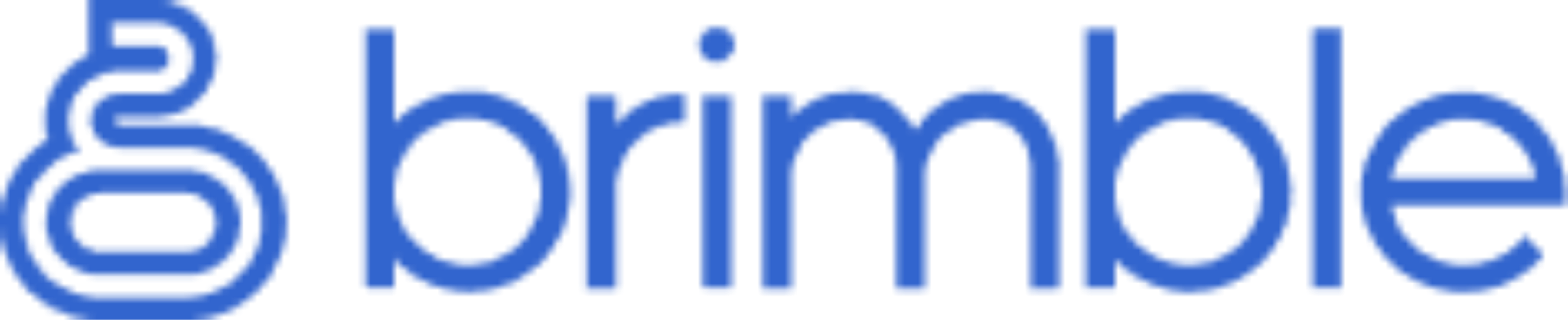Introduction
Brimble offers the flexibility to use custom domains for your projects, allowing you to personalize your project’s URL and enhance its branding. Whether you’re deploying a personal portfolio or a business website, custom domains provide greater control and visibility for your online presence.Adding a Custom Domain
To add a custom domain to your Brimble project, follow these simple steps:1
Go to the Brimble Dashboard
Navigate to the Brimble dashboard where you will see various options such as Overview, Projects, Domains, Integrations, Teams, and Settings.

2
Click on Projects
Once on the dashboard, click on the “Projects” tab. Here, you’ll find all the projects you have on the Brimble Server.
3
Access Domain Settings
Within the project details, you’ll see several sections including project details, configuration, analytics, domains, environment, and logs. Click on the “Domains” section.

4
Add Custom Domain
In the “Domains” section, locate and click on “Add Custom Domain”. This will prompt you to set up a custom domain for your project. You can either set up a domain you already own or purchase a new domain.

5
Enter Domain Information
Once prompted, enter the domain you wish to add to your project. You’ll see a text input where you can type your custom domain or subdomain.

6
Add Domain
After entering the domain, click on “Add Domain”.

7
Configure DNS Records
Upon adding the custom domain, you’ll see an announcement indicating that the domain is waiting for DNS propagation. You’ll also receive DNS configuration details such as A Record and Nameservers.
8
DNS Propagation
It may take some time for the changes in DNS records to be applied depending on your DNS provider. Be patient as the changes propagate.
9
Manage DNS Records
Additionally, you can manage DNS records for your domain directly from the Brimble dashboard. This includes viewing and modifying DNS settings such as TTL, A Records, and Nameservers.